Editor Functionality (Rich Text)
When no changes have been made the “SAVE EDITS” button below the TINYMCE editor will be greyed out.
Editing text within the TINYMCE Editor will invoke the system to recognize that there are changes that may need to be saved and will enable the “SAVE EDITS” button as shown below.
 After clicking on the “Save Edits” button, the changes to the text area will be reflected in the email body area.
After clicking on the “Save Edits” button, the changes to the text area will be reflected in the email body area.
If the User clicks outside the TINYMCE editor, the changes will also be saved.
After approximately one minute, changes will be automatically saved and reflected in the email body area.
If the user attempts to leave to another section of the Campaign Builder, such as the Review section, the system inform the user that changes are being saved and to try again.
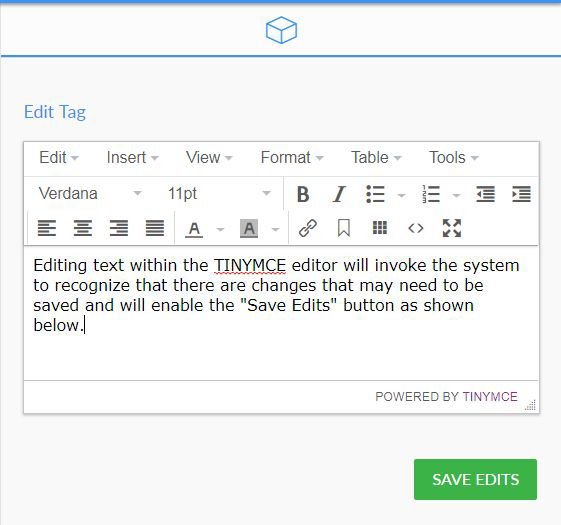
Editing text within the TINYMCE Editor will invoke the system to recognize that there are changes that may need to be saved and will enable the “SAVE EDITS” button as shown below.
 After clicking on the “Save Edits” button, the changes to the text area will be reflected in the email body area.
After clicking on the “Save Edits” button, the changes to the text area will be reflected in the email body area. If the User clicks outside the TINYMCE editor, the changes will also be saved.
After approximately one minute, changes will be automatically saved and reflected in the email body area.
If the user attempts to leave to another section of the Campaign Builder, such as the Review section, the system inform the user that changes are being saved and to try again.
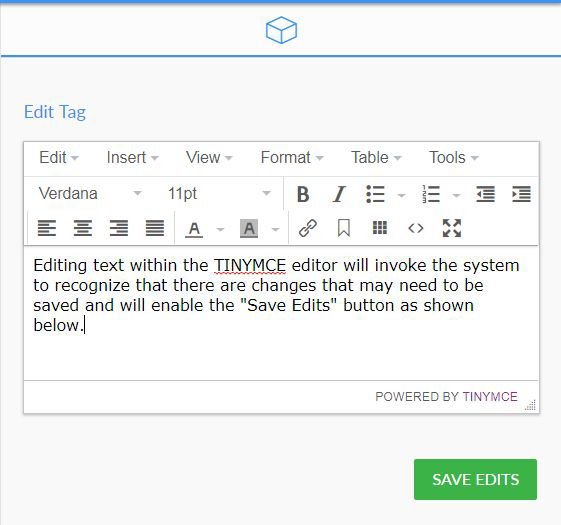
Single Line Text Box (Edit Tag)
Behavioral Notes:
When no changes have been made the “SAVE EDITS” button below the Single Line Text Box field will be greyed out.
Editing text within the Single Line Text Box field will invoke the system to recognize that there are changes that may need to be saved and will enable the “SAVE EDITS” button as shown below.
After clicking on the “Save Edits” button, the changes to the text area will be reflected in the email body area.
 If the User clicks outside the Single Line Text Box field, the changes will also be saved.
If the User clicks outside the Single Line Text Box field, the changes will also be saved.
After approximately one minute, changes will be automatically saved and reflected in the email body area.
If the user attempts to leave to another section of the Campaign Builder, such as the Review section, the system inform the user that changes are being saved and to try again.

Multi-Line Text Box
When no changes have been made the “SAVE EDITS” button below the Single Line Text Box field will be greyed out.
Editing text within the Single Line Text Box field will invoke the system to recognize that there are changes that may need to be saved and will enable the “SAVE EDITS” button as shown below.
After clicking on the “Save Edits” button, the changes to the text area will be reflected in the email body area.
 If the User clicks outside the Single Line Text Box field, the changes will also be saved.
If the User clicks outside the Single Line Text Box field, the changes will also be saved. After approximately one minute, changes will be automatically saved and reflected in the email body area.
If the user attempts to leave to another section of the Campaign Builder, such as the Review section, the system inform the user that changes are being saved and to try again.

Multi-Line Text Box
Behavioral Notes:
When no changes have been made the “SAVE EDITS” button below the Multi Line Text Box field will be greyed out.
Editing text within the Multi Line Text Box field will invoke the system to recognize that there are changes that may need to be saved and will enable the “SAVE EDITS” button as shown below.
 After clicking on the “Save Edits” button, the changes to the text area will be reflected in the email body area.
After clicking on the “Save Edits” button, the changes to the text area will be reflected in the email body area.
If the User clicks outside the Multi Line Text Box field, the changes will also be saved.
After approximately one minute, changes will be automatically saved and reflected in the email body area.
If the user attempts to leave to another section of the Campaign Builder, such as the Review section, the system inform the user that changes are being saved and to try again.

When no changes have been made the “SAVE EDITS” button below the Multi Line Text Box field will be greyed out.
Editing text within the Multi Line Text Box field will invoke the system to recognize that there are changes that may need to be saved and will enable the “SAVE EDITS” button as shown below.
 After clicking on the “Save Edits” button, the changes to the text area will be reflected in the email body area.
After clicking on the “Save Edits” button, the changes to the text area will be reflected in the email body area. If the User clicks outside the Multi Line Text Box field, the changes will also be saved.
After approximately one minute, changes will be automatically saved and reflected in the email body area.
If the user attempts to leave to another section of the Campaign Builder, such as the Review section, the system inform the user that changes are being saved and to try again.

